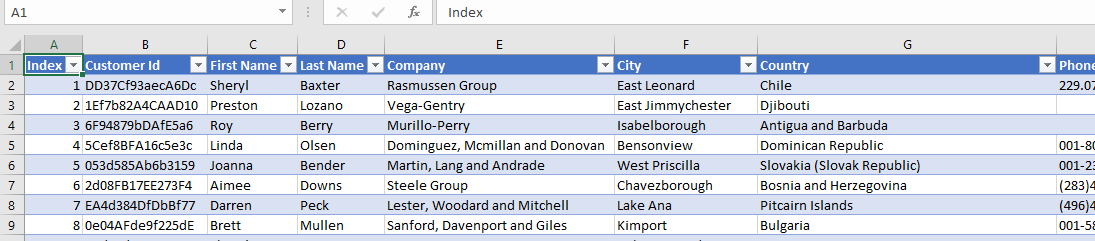As a csv file is a text delimited file it doesn’t contain any formatting. The process of formatting csv files in Excel is a repetitive process which is an ideal candidate for a macro.
You can store macros you need to run on different excel workbooks in your personal workbook. This is a hidden workbook which loads each time you start Excel.
When the csv has loaded , click Developer, Macro and run the macro FormatCSVandAutoFit as shown in the video below.
Macro for Formatting CSV files in Excel
Sub FormatCSVandAutoFit()
'formatting csv files in excel
Dim ws As Worksheet
Dim tbl As ListObject
Dim rng As Range
' Set the active sheet
Set ws = ActiveSheet
' Check if the sheet is empty
If WorksheetFunction.CountA(ws.Cells) = 0 Then
MsgBox "The sheet is empty. Please add data before formatting as a table.", vbExclamation, "No Data"
Exit Sub
End If
' Set the range to the current region around A1
On Error Resume Next
Set rng = ws.Cells(1, 1).CurrentRegion
On Error GoTo 0
If rng Is Nothing Then
MsgBox "Unable to detect data range. Make sure the data starts from cell A1.", vbExclamation, "No Data Detected"
Exit Sub
End If
' Check if a table already exists in the range
On Error Resume Next
Set tbl = ws.ListObjects(1)
On Error GoTo 0
If tbl Is Nothing Then
' Create the table
Set tbl = ws.ListObjects.Add(xlSrcRange, rng, , xlYes)
Else
MsgBox "A table already exists on this sheet. The style will be updated.", vbInformation, "Table Exists"
End If
' Apply the Medium 2 Blue table style
tbl.TableStyle = "TableStyleMedium2"
' Autofit the columns
rng.Columns.AutoFit
MsgBox "The sheet has been formatted as a table with style 'Medium 2 (Blue)', and columns have been autofitted.", vbInformation, "Success"
End Sub

You can also review our CSV Opener which automates the process of opening and preserving the content of CSV files.